2020. 3. 2. 22:26ㆍ카테고리 없음
.UPDATE. if you have Snow Leopard and want 64-bit Windows 7 but get a rejection from the installer, go here and read this tutorial:I can confirm it all works, including the Apple USB Ethernet device for Macbook Air users with no mucking around as per this blog post.However. If you don't have Snow Leopard, then read on:Ok I finally got my Air fully up and running with the gorgeous windows 7 (build 7057) in 64-bit no less. With a few tricks. This tutorial includes support for the infamous Apple USB Ethernet driver for 64-bit windows.By the way, you WILL need a CD/DVD drive that is supported on both operating systems. In the case of the Air I recommend the excellent Apricorn portable CD/DVD-RW drive, which only needs a USB cable for power.Step 1: PreparationBoot your mac and click on spotlight. Enter 'boot camp assistant' and launch the application.
Follow its instructions to partition your drive.I gave a larger partition to windows as it is my primary office software vehicle. I also develop software for the platform and need the space. If you just want to play then give Windows 10GB or so.At some point, BCA (Boot Camp Assistant) will want you to insert your winodws 7 disk. Do so and the Mac will reboot.Step 2: Windows InstallationYour DVD will gronk and the windows installation tool will start.
Select your boot camp partition and click on 'format' to apply NTFS. At this point you loose the title 'BOOTCAMP' for the partition but we will rename it later.Answer the few questions and let the thing gronk away. At one point it will reboot. On the Air, this puts you back into the Mac OS, so you will want to restart the mac and hold the option key down when you hear the 'bong' and wait until it gives you boot partition options. Double-click on the Windows harddrive to launch back into the installation.Its important not to click ont he Windows DVD drive, which will also be an option.Windows installation will continue and eventually allow you to log in. You will have a very basic GUI because it does not yet understand the mac hardware.Step 3: The Mac Drivers for WindowsWhile logged into windows, and before you do anything else, insert your Mac OSX installation CD. If an AutoPlay option comes up, do not launch setup.exe.
Instead, explore the CD and Enter it's bootcamp folder. Now we detour a bit for the sake of Windows 7.Enter the Drivers folder, then the Apple folder and you will find two.msi files at the bottom: BootCamp.msi and BootCamp64.msi. 32-bit users run the first, and 64-bit users the second.The Apple installation will take a while and occasionally ask for a security prompt. Also, during the graphics driver installation your display may suddenly update.Next, locate the NVIDIA folder and run the nvidiachipset64.exe file (leave off the 64 for 32-bit windows). When prompted for which components to install, just check the NVIDIA SMBus and SMU drivers.Once this process is concluded, reboot your Mac. Make sure to hold the option key down in order to select the windows harddrive.Step 4: Finalizing the Driver InstallationYou should have working wireless, keyboard (with backlight), and multitouch features, but we are not quite done yet.Now, click on the windows start orb and in the search field enter 'windows update'. Dclick on the tool to launch update.
Select all available updates (including the optional ones) and let windows do its thing. This will most likely find a newer NVIDIA windows driver. Reboot if necessary.You may still not see aero effects. Right-click on the desktop and select 'personalize'. Here, click on the 'landscape' theme because its my favorite:) This will also turn on the Aero graphical effects.Note that Apple provides a Boot Camp management tool in windows that is accessed (oddly enough) through the notification icon area of Windows in the far-right section of the taskbar. You may not see it unless you click on the little 'up' arrow.

Their icon is a grey diamond.This tool will let you set a lot of apple driver specific features such as double-tap on the track pad.Step 5: That pesky Apple USB Ethernet dongleYeah, this is a bit tricky as there is no Vista boot camp driver for it. But there IS a driver from the boot camp community. If you have XP and 32-bit you can go to this site and try your luck:If you have Vista or Windows 7, we need to get the latest versions and make some INI file changes. First, download the driver files at this manufacturer site:32-bit:64-bit:Extract the zip file and locate the file Ax88722.inf. Open it in notepad and apply the changes discussed at the end of this blog entry. Save and continue.Next, attach your USB ethernet if you have not done so.
Launch device manager (start orb, search field, 'device manager'). Locate the lonely unknown device 'Apple USB Ethernet' and right-click it to select 'Update Driver Software'.Select 'Browse my computer for driver software' and in the file browser dialog select the folder of your recently modified.INI file and continue the wizard. This should bring your Apple USB ethernet to life!Below is the.INI file change detail-Near the top, locate the line:USB.NTamd64and add the following line:%USB200M.DeviceDesc% = USB200M.Ndi,USBVID05AC&PID1402Next, locate the 'Driver parameters' comment block. Above this you want to add the following:USB200M.NdiAddReg = AX88772.NT.Reg, AX88772A.Con.RegCharacteristics = 0x84BusType = 15CopyFiles = CopyFile.Sys.IfType = 6; IFTYPEETHERNETCSMACD.MediaType = 0; NdisMedium8023.PhysicalMediaType = 14; NdisPhysicalMedium8023USB200M.Ndi.ServicesAddService = AX88772, 2, AX88772.Service, Common.EventLogSearch at the end for a section called 'Localizable strings'. We want to modify the first group of line entries just after 'Strings' to be as follows:ASIX = 'Apple'USB200M.DiskName = 'Apple USB Ethernet Adapter CD'AX88772.DeviceDesc = 'ASIX AX88772 USB2.0 to Fast Ethernet Adapter'USB200M.DeviceDesc = 'Apple USB Ethernet Adapter'MSI.DeviceDesc = 'MSI USB Network Controller'AX88772.DisplayName = 'USB2.0 to Fast Ethernet Adapter'. Lulisaid.I`m having a problem installing to Macbook air.When I try to run the intalation of the bootcamp drivers, I get a message saying that this computer does not support the 64 bit version of windows.I tried installing the drives individually. Everyone installed (including the 2 related to the trackpad), but my trackpad is not recognizind multitouch (i.e.
2 finger scroll, and 2 finger + click for right click).Also the keybord backlight is not working.anyone knows a solution??? I searched everywhere.cheers. Said.this seems so foreign to me, but i see that you know your way around a computer! Said.Heidi, as long as you have the RAM it will be fine for what you are describing. I hear from the reviews that VMWare Fusion has taken the mantle from Parallels, though, and has the new advantage of being able to run the Windows programs right in your Mac environment, just a bit of a smoother level of integration, and can also let your Windows 'virtual computer' boot solo in boot camp (for higher performance, ideal for Photoshop etc) or from within Mac OS.RAM is the one asset that both OSes will be hogging, though, but 4GB is the right amount. CS4 can run on less than 2 gigs. I wonder why you would want to buy the Windows version, though.
There is very little (if any) advantage to doing it that way, but an awful lot of added overhead. You're much better off just getting the Mac version. With the student discount you can get it right from Adobe.com for $299. Said.YGBKY:Nice post. I just bought a MB Pro 13 incher and Bootcamp'd Windowz 7 on it, The Office Suite including Outlook and ACT! CRM manager that runs SQL.Guess what? It all works and runs FAST and of course looks amazing on the screen.Issues I've had which forced me to not use that and continue using my Lenovo X61 for all those windows apps:-sound is so low that you can't hear it.-Touch Pad is so quirky it's frustratingly basically unusable.
I gave it like three days to see if I could adjust but it's a SPAZ.If I can get those two fixed via drivers, I'll switch back.Any ideas?Thanks, RM. Said.I dont have the mac disk, but so far I've been able to install literally everything via 3rd party software and workarounds. For the mouse what I did is downloaded a program called 'glovepie' which allows you to use an easy GUI (script writer) to mess with any and all input devices on your computer.
Bootcamp 6.2 Download
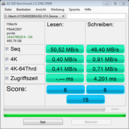
I simply typed in 'keyboard.ctrl and mouse.leftbutton = mouse.rightbutton'meaning anytime you hold down control and click, it will right click. I really wish I could figure out how to program the bottom part of my trackpad as a deadzone though.